Smart Plug vs. Power-On Card: Which Remote PC Startup Solution is Right for You?
In the last video, some viewers were curious about how I use Xiao Ai to remotely power on my PC. Well, today we’re going to get into the details. There are actually two ways to do it: using a smart plug or a PCIe power-on card, each with its own pros and cons. Pick whichever works for you.
Two Methods, You Choose
The smart plug method is super straightforward—it’s all about powering up the PC via the smart plug. The power-on card method, on the other hand, involves using a PCIe-compatible power-on card that integrates with Mi Home, allowing remote control. Sounds a bit technical? Don’t worry, I’ll break it down.
Smart Plug Method—Simple and Easy
Let’s start with the smart plug method. Basically, you use a smart plug to automatically turn on the PC when power is supplied. You’ll need a Mi smart plug—any version works—but if it’s the Zigbee version , you’ll also need a gateway. No gateway? No worries, just pick another version of the plug.

Steps to follow:
- Unplug your PC’s power cable and plug it into the smart plug.
- Pair the smart plug, then plug the cable back into your PC.
- When you power on, the motherboard logo will appear on the screen (usually with BIOS prompts). Follow the prompt to enter BIOS.
- Once in BIOS, change the language to English (or Chinese if that’s easier). Some older or generic motherboards may not have a language setting, but feel free to comment, and I’ll help if I can.
- Go to “Advanced Settings” -> “Advanced Power Management,” and set “Restore Power After AC Loss” to “Power On.” Save, exit, and restart.
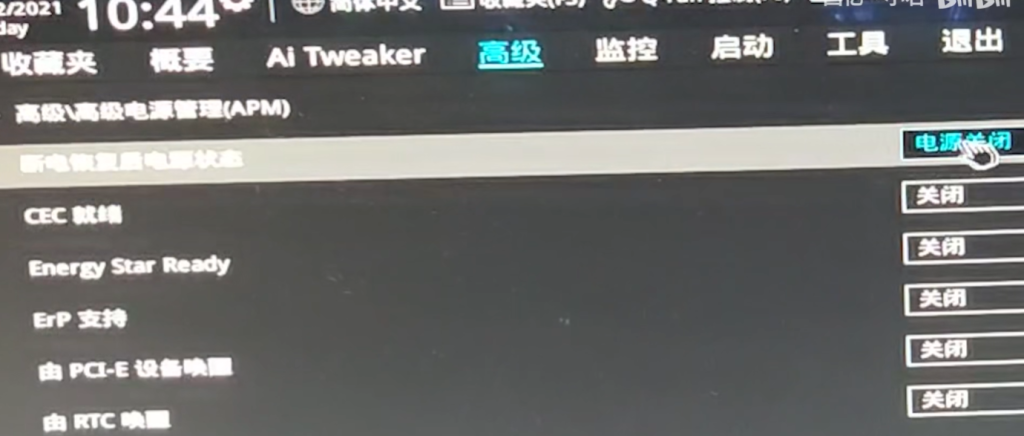
After all that’s set, just use Xiao Ai to turn on the plug, and your PC will power on automatically! Even when you’re away from home, you can use remote control software to operate your computer.
Pros and Cons of the Smart Plug Method
Pros:
- Convenient and easy; no need to mess with the PC’s internals.
Cons:
- You can’t use the smart plug to shut down the PC—it could lead to data loss. So don’t think about scheduling a timed shutdown.
- You need to remember to turn off the plug. If you don’t, next time you want to turn on the PC, you’ll have to turn off the plug for 5-10 seconds before powering back on. Also, if your power goes out and comes back while you’re not home, the plug will restore the previous power state, meaning your PC could power on, and you wouldn’t even know. Hello, scary power bill!
- When the plug is off, the PC’s power button won’t work. You’ll need to turn the plug on first. Either your physical power button becomes useless, or the smart plug does.
Power-On Card Method—For the Tinkerers
Now let’s talk about the power-on card method. This involves using a PCIe power-on card compatible with Mi Home to control your PC remotely. One of the well-known brands for this is “jiuhao.”

Steps to Install:
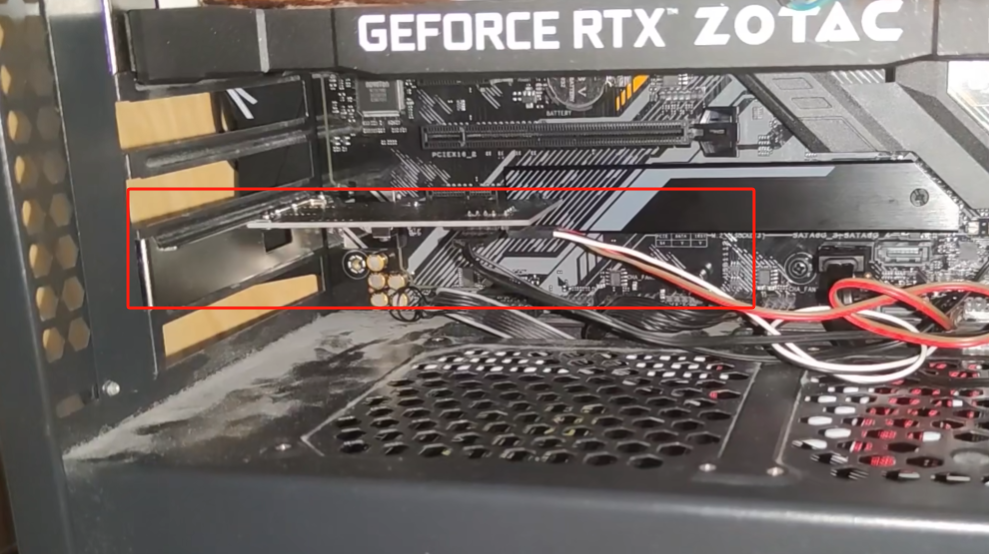
- Turn off the power and open up your PC: Always make sure your PC is powered down and unplugged before opening the case.
- Insert the PCIe card: Slot the power-on card into an available PCIe port on your motherboard, typically near your GPU or other expansion cards.
- Connect the Motherboard Jumper: Locate the Power SW and Reset SW jumpers on your motherboard.

- Connect the power-on card’s jumpers to the Power SW or Reset SW ports on the motherboard, allowing the card to take control of the power functions.
- Secure the Card: Once everything is connected, secure the card inside the case to prevent it from shifting.
- Pair with Mi Home App: After installation, pair the card with the Mi Home app and configure your remote control settings.
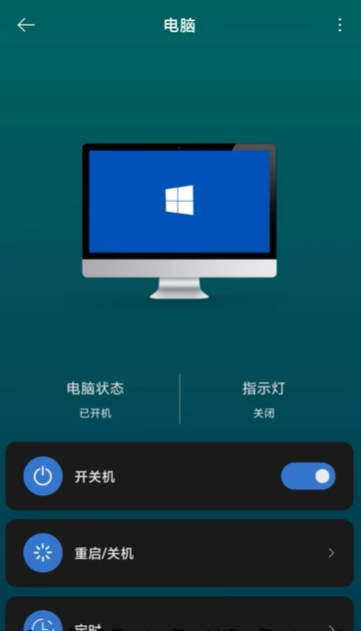
Pros:
- Solves all the drawbacks of the smart plug method.
- Allows proper shutdown, preventing data loss.
- No need to manually turn off the plug, making it more convenient.
- Doesn’t interfere with the physical power button—you can even disable it via software to stop curious kids from messing around.
- If your PC freezes or blue screens, you can still force shutdown via the Mi Home app. Scheduled power on/off is also super handy.
Cons:
- The installation is a bit more challenging.
- You need to open up your PC and use a PCIe slot.
- Connecting the jumpers can be tricky, so if you’re not comfortable working inside a PC, ask a friend who is.
- Since this card is a third-party product that works with Mi Home, you might find that some features are limited within the Mi Home app, and you’ll need a third-party app for more advanced functions.
Final Thoughts
The smart plug method is easy and straightforward, perfect if you don’t want to open up your PC. On the other hand, the power-on card solution is great for those who like to tinker and want a more integrated setup.
If you enjoyed this content, remember to like, save, share, and subscribe. See you in the next one!
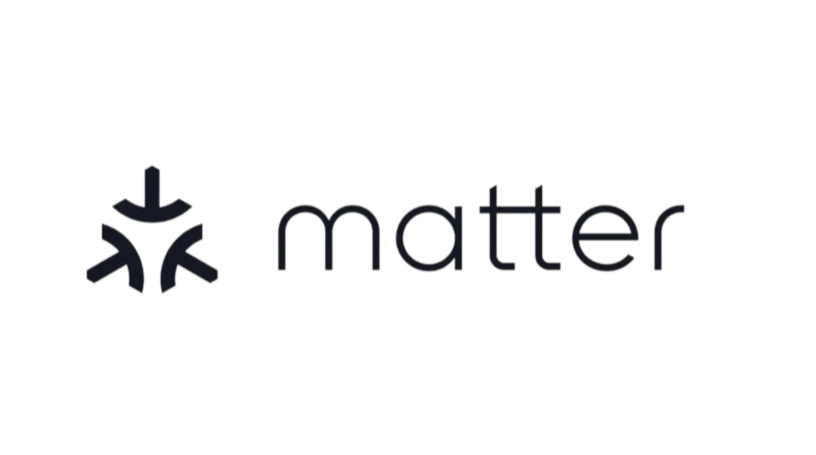
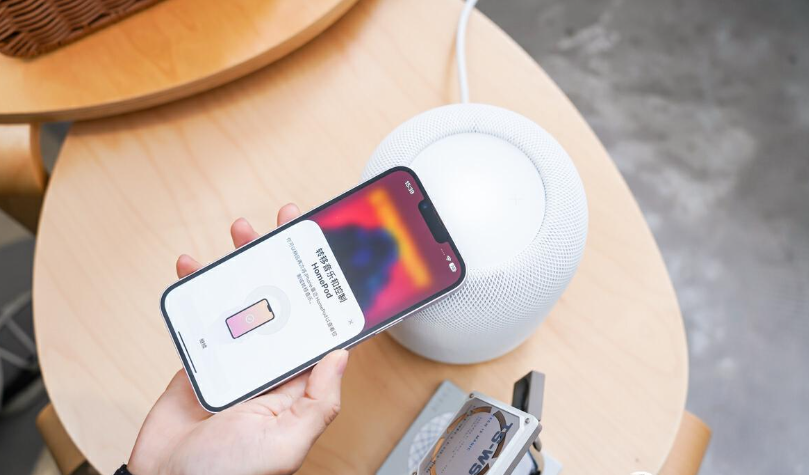

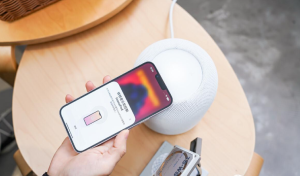








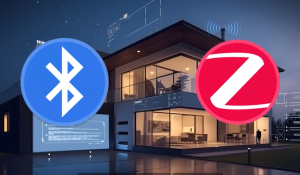
Post Comment