Xiaomi’s Smart Screen Switch – The Ultimate All-in-One Solution
Imagine having a single switch that functions as a speaker, a smart hub, and a smart switch—all in one. Sounds like a dream, right? Oh, and if you throw in a display, the price might climb a bit, but right now, all you need is this tiny switch. And yes, it’s also a hub.
Today, I’m introducing you to the Xiaomi Smart Home Screen, the only screen switch under Xiaomi’s brand. I grabbed mine from a Chinese e-commerce platform for about 40 bucks (that’s 295 RMB if you’re curious).
So, let’s dive in!
What’s in the box? You get a manual, the screen switch itself, and a pack of screws. Let’s check it out! This screen switch has been out for a while, but I just got my hands on it. As you can see, it’s pretty sleek: a large screen on top, three buttons below it, two microphone ports on the sides, and a light sensor in the middle. There’s also a side microphone, but only on one side.



On the back, you’ve got the live wire and neutral wire ports, so you’ll need both to get it up and running. The L1, L2, and L3 ports correspond to the three front-facing switches.
For those of you who know me, you know my place is all decked out, but none of my switches have a neutral wire. Some of you might be wondering, “What’s the point of buying it then?” Well, with a 3D-printed mount, it makes for a pretty stylish desk setup.

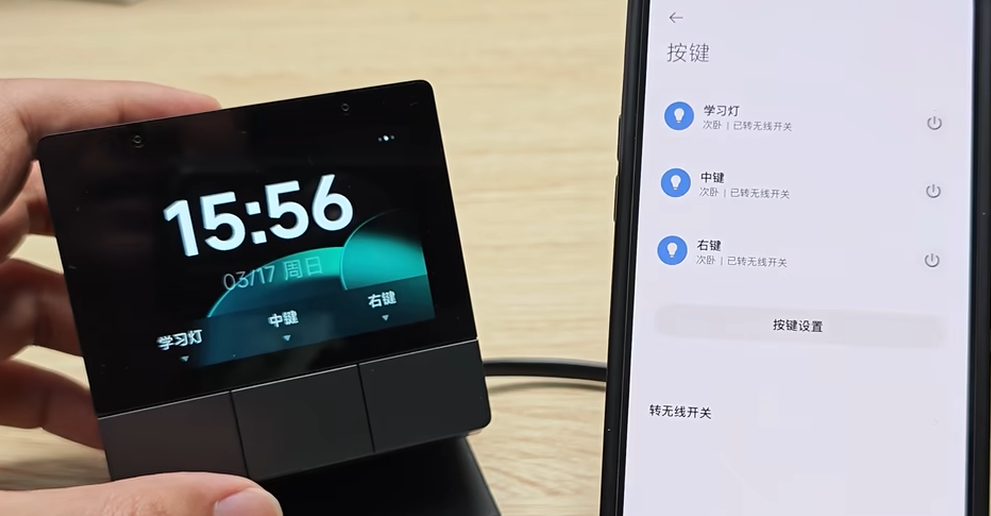
I plugged it in, and Xiaomi’s virtual assistant, Xiao Ai, started asking for authorization to log in. I signed in with my Xiaomi account, and boom, it’s connected to the Mi Home app.
The Mi Home app offers a ton of features for this switch, including customizing the buttons and screen. Today, let’s start with the buttons. You can convert these button functions into wireless controls, which I did for all three buttons. Now, I can use them to control various other devices.
For example, in the automation settings, I can assign the left button to toggle my Mi history study lamp. Tap it once, and the light turns off; tap it again, and it’s back on. Simple, right?
When installing, just make sure to use a standard 86mm wall box, and pre-wire the live and neutral wires. If you have a light wire, just pull it over. We’ll pretend it’s on the wall for now, and configure the three switches for things like the balcony light, clothes rack light, and curtains. It’s responsive and works like a charm.
You can also place it in the living room and set it up to control the living room lights, dining room lights, and more. Swipe left, and you can adjust the spotlight’s brightness and color temperature—no problem.
Next up, let’s talk about the screen. Once you tap on it, you’ll see a prompt to add devices to your smart scene. Let’s add something simple, like the study lamp above my head. Just a moment, and it’s loaded. Swipe left, and you’ll see it’s on. Adjust the brightness a bit, and it’s good to go. We can also add more devices, like fans, air conditioners, or even the robot vacuum.
Moving on to voice settings, this one’s for Xiao Ai. If you’ve used Xiao Ai before, you know the drill, so I won’t bore you with the details.
Next is the display and screen timeout settings. The screen will automatically turn off after a minute of inactivity, but you can change this to 10 minutes or even 15 seconds if you prefer. You can also customize the theme, choose from options like weather displays, and more.
The buttons below the screen can also be hidden if you prefer a cleaner look, or you can leave them visible so others know what they’re for.
There’s also a sleep mode that’s similar to the Xiao Ai speaker. It allows you to lower the volume at night and even disable the microphone. When sleep mode is on, the night-time volume will automatically decrease, so you won’t be jolted awake by any loud commands.
Finally, the sound settings let you adjust the volume and disable the touch sound effects on the screen. That’s pretty much the Mi Home app in a nutshell. Swipe left on the screen to access night mode, auto-brightness settings, and mic disable. Swipe right for brightness and sound controls. Swiping up or down doesn’t do anything.
This tiny switch is, in my opinion, one of the best things Xiaomi has put out. It combines the functions of a speaker, a smart hub, and a smart switch. Sure, there are more expensive options, especially if you add a display, but all you really need is this small switch. It’s even a hub that supports local automation—super handy!
Instead of needing three separate devices, just slap this switch on your bedroom wall, and boom—your bedroom becomes a smart bedroom. It integrates the speaker, hub, and smart switch all in one.
Do you get what I’m saying? This thing is seriously cool. I think it’s one of the best purchases I made last year. But hey, I’m curious—what do you guys think about this Xiaomi screen switch? Let me know in the comments! And if this video helped you with your purchase decision, don’t forget to like, comment, and share. It really helps me out and gives me the motivation to keep making more content.
Catch you in the next blog!
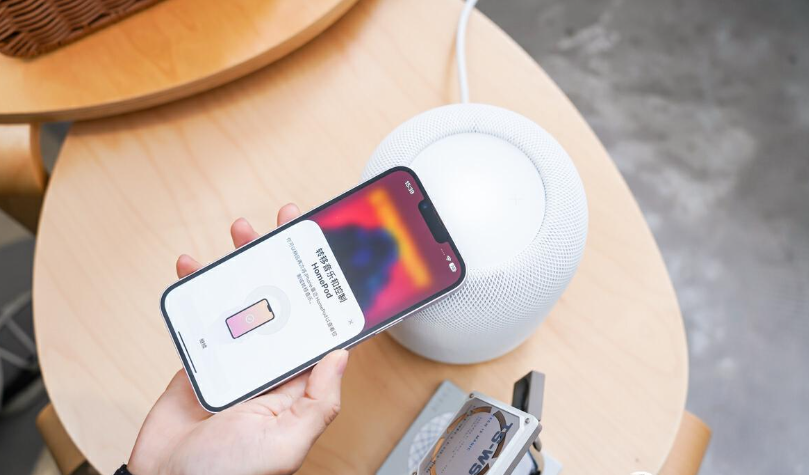


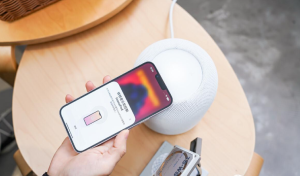








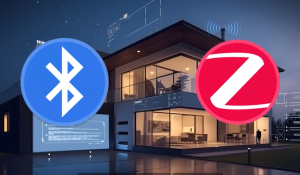
Post Comment